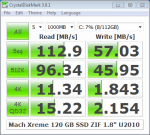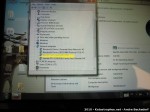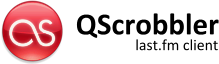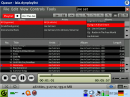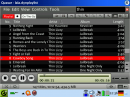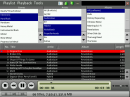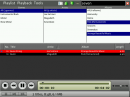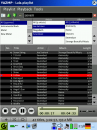Lately my Fujitsu U2010 was running low on disk space. Having already maxed out the SD card slot with a 32 GB SD card, the only way to go was to replace the internal ZIF-PATA drive. The first generation 64 GB Samsung SSD that I moved from my previous U810 to the new U2010 (see here) is no speed demon but a very reliable and robust performer featuring SLC flash memory. Naturally, I was looking for a faster, bigger and cheaper replacement drive. There are some more 1.8″ 128 GB ZIF drives available, most of them are MLC-based drives well over the 300 Euro price range. I came across a pretty cheap drive produced by a company called Mach Xtreme Technology, a newcomer in the storage segment. The MX-NANO ZIF 120 GB model (MXSSD1MNANOZ-120G) is available here in Germany at several online retailers priced at around 200 Euros. Not cheap compared to a speedy SATA SSD drive, but inexpensive in terms of how uncommon and rare this form factor is. And of course the drive is way cheaper than what I paid for the first-gen Samsung SSD back in 2008. :)
The Eastwho EWS720A controller used in the drive seems to be a solid performer with very good performance figures for what is possible in terms of the old PATA interface. The drive uses 25nm Intel/Micron MLC flash memory (29F64G08CBAAA).
The big problem with this drive is the very unfortunate alignment of the ZIF socket. Unlike any other 1.8″-drive I came across, this drive has to be installed upside-down due to the idiosyncratically flipped ZIF socket. I can only assume this drive was mainly designed as replacement disk for the last-gen iPods or first-gen MacBook Airs. The drive per se will not fit into the Fujitsu U2010 without modification. This is probably true for a lot of other UMPC and netbook devices, too.
The only way to get the drive installed is to remove the metal enclosure. The flat-ribbon ZIF cable can not be twisted due to its length. Removing the enclosure will ultimately void the warranty as you will have to break the seal on it. That is a risk I am willing to take. Either way, I have been running the drive for more than a month now and had no problems whatsoever. Great performance compared to the old Samsung drive.
Below are some obligatory benchmark screenshots, though I have to mention that Eastwho states that their controllers are not benchmark-friendly due to the techniques they employ to ensure low access times.
Tag: Gadgets
Installing Ubuntu 10.10 (Maverick Meerkat) on Fujitsu U820, U2010, U2020
Here are a few notes on how to get the most important hardware of the Fujitsu U820 / U2010 / U2020 working on Ubuntu 10.10 Maverick Meerkat.
Some of the hints might also apply to the Fujistu U810 / U1010 – make sure to ignore step 1 as these devices use the GMA 950 graphics chip which is working perfectly out of the box.
1. Installing the Intel GMA 500 graphics driver
The Ubuntu Wiki has all the necessary information here.
Basically one just needs to do as follows:
sudo add-apt-repository ppa:gma500/ppa sudo apt-get update sudo apt-get install poulsbo-driver-2d poulsbo-driver-3d poulsbo-config
UPDATE: The following step is no longer required.
Unfortunately the version as of this writing does not support Compiz and thus you won’t get any of the funky special effects. However, there is a workaround available as described in the Ubuntu Wiki:
wget http://dl.dropbox.com/u/1338581/poulsbo/poulsbo-config_0.1.2%7E1004um3_all.deb sudo dpkg --install poulsbo-config_0.1.2~E1004um3_all.deb sudo apt-get install compiz
2. Installing the Fujitsu Buttons driver (fjbtndrv)
In order to get the buttons and auto-rotation functionality working we will need to compile and install the latest version of fjbtndrv.
The most current version as of this writing is 2.2.1. Please make sure you download the latest version here.
sudo apt-get install libxrandr-dev libxtst-dev libxi-dev libhal-dev wget http://sourceforge.net/projects/fjbtndrv/files/fjbtndrv/2.2.1/fjbtndrv-2.2.1.tar.gz/download tar xvzf fjbtndrv-2.2.1.tar.gz cd fjbtndrv-2.2.1 ./configure make sudo make install
3. Installing the Fujitsu Touchscreen driver
The touchscreen is working somewhat with the included evdev driver. I could not find a way to calibrate the touch screen via xinput etc. So I went back to using zmiq2‘s touch screen driver available here.
Version 0.3.7 won’t compile because some important USB functions were renamed in kernel 2.6.35.
Straight from the kernel 2.6.35 changelog:
USB: rename usb_buffer_alloc() and usb_buffer_free() users
For more clearance what the functions actually do,
usb_buffer_alloc() is renamed to usb_alloc_coherent()
usb_buffer_free() is renamed to usb_free_coherent()
So, one either needs to patch the fujitsu_usb_touchscreen.c manually and replace every occurrence of the aforementioned function names or we just move on and use the already patched version provided by nerd65536. I mirrored the file he posted to the hosting service linked to in the comments section of zmiq’s blog post.
wget http://katastrophos.net/downloads/fujitsu-usb-touchscreen-0.3.8.tar.gz tar xvzf fujitsu-usb-touchscreen-0.3.8.tar.gz cd fujitsu-usb-touchscreen-0.3.8 make sudo make install
In order to have the auto-rotation functionality of fjbtndrv working with the fujitsu-usb-touchscreen driver we need to add a new startup item: Click on System -> Preferences -> Startup Applications and click Add. Enter following
Name: Fujitsu Touchscreen Auto-Rotation
Command: /usr/bin/fujitsu-touchscreen-rotate.py
Comment:
Click Add and Close the preferences dialog.
Finally, reboot the system.
Enter the BIOS and make sure that the setting Advanced -> Miscellaneous Configurations -> Touch Panel Setting is set to Tablet, ie. the same setting that is required to use the Tablet functionality in Win XP Tablet, Vista or Seven.
3.1. Calibrating the touchscreen
Once the system has booted and you are back on the Gnome desktop, start a Terminal session and run
fujitsu_touchscreen_calibration.py
to calibrate the touchscreen. Click on any corner of the visible screen (repeat a few times) and press the S key to save the settings.
3.2. Configuring the Right-Click feature
In order to get the feature “right-click by press and hold” go to System -> Preferences -> Mouse, click the tab “Accessibility” and check the option “Trigger secondary click by holding down the primary button“.
4. Fixing the repeating sound issue
If you are experiencing the Ubuntu startup jingle repeating over and over again, the snd_hda_intel module might have problems coping with the ALC269 chip in your device. In this case run the following command:
sudo gedit /etc/modprobe.d/alsa-base.conf
and add the following line to the end of the file:
options snd-hda-intel enable_msi=0
Save and finally reboot the system.
Intel 5300 AGN WiFi in Fujitsu U2010/U820
I recently replaced the Atheros WiFi card in my Fujitsu U2010 with an Intel 5300 AGN half-sized Mini-PCIe card. The default Atheros Wifi card in the Fujitsu does not support MIMO and 802.11n on the 5 GHz band. This is a real let-down for a (draft-)N card.
Luckily the Intel 5300 AGN is one of the very few cards that are available in the half-sized Mini-PCIe form factor, so it fits into the Fujitsu U2010 and U820.
The process is quite involving and not for the faint of heart. Here are some snapshots of the process:
Some of the pictures show my 3G/HSDPA mod.
Also check out the interesting forum thread over at pocketables.
QScrobbler
Today I’m releasing QScrobbler: a Last.fm / Audioscrobbler add-on for Quasar Media Player.
As with Quasar, I’ve been using QScrobbler for almost a year now and finally decided it is ready for the public. ;)
For more details please visit the project’s homepage here.
Quasar Media Player
Finally! Almost a year after the first mentioning of my new media player for the Sharp Zaurus and after several development hiati, I’m today officially releasing the Quasar Media Player for SharpROM- and pdaXrom-based distributions.
For more details please visit the project’s homepage here.
Enhanced audio driver for Zaurus SL-C1000/C3x00 available
Today I’m officially releasing my extended driver and mixer for the Wolfson WM8750 CODEC / sound chip that comes included in the latest Zaurus models.
The driver exposes the following new features:
- ability to set and control Treble, Bass and 3D stereo sound enhancement;
- ability to set and control various cut-off frequencies supported by the sound chip;
- output source selection (Autodetect, Internal Speaker, Headphone).
These features can be easily accessed via a Qt based mixer control app or directly via a /proc/driver/wm8750 kernel interface.


Both, the driver and the control app are available for Sharp ROM / Cacko ROM and pdaXrom beta 3 / pdaXii13.
Kernel patches are available for Sharp’s Linux kernel 2.4.20 and can be downloaded here:
http://www.katastrophos.net/zaurus/sources/wm8750mixer/
(No kernel 2.6.x support yet. Sorry folks.)
By default the audio driver is compiled into the kernel. Sharp didn’t compile it as module, so it can’t be easily replaced. Same goes for most third party ROMs. You’ll have to reflash your kernel to install the new driver.
In case you don’t want to roll your own kernel, I’ve made pre-compiled kernels available for all supported ROMs and models here:
http://www.katastrophos.net/zaurus/kernels/v55/
The control app and start up scripts are available as IPK here:
wm8750mixer_0.9_arm.ipk – WM8750 mixer for Sharp ROM / Cacko ROM
wm8750mixer_0.92_armv5tel.ipk – WM8750 mixer for pdaXrom beta 3 / pdaXii13
On a side note, we’ve been discussing the extended features of the WM8750 audio chip for quite some while in this thread over at the OESF forums. I have the feeling the driver and the Qt application have received a fair bit of testing. So, that’s why I am officially releasing it today.
“Yet Another Zaurus Media Playerâ€â€¦ not dead yet: “Quasar Media Player”
Alright, this blog has been very quiet for the last few months. That’s partially due to me being very busy with other stuff.
I’m slowly picking up pace and getting things done again.
So, here is a short update on the media player that I’m currently developing for my Zaurus. Well, actually it’s been in long-term testing mode for ages now… :)
I finally have a name for it. It will be called “Quasar Media Player” – or shorter “Quasar”. Below are some screenshots of the current development version running on Qtopia. I hope to have a release ready soon.
“Yet Another Zaurus Media Playerâ€â€¦ done differently . (Phase 2.1: Development progress 2)
Yet another short update on the development of my still untitled media player for the Zaurus. In the meantime it’s called YAZMP.
Again, I’ve been working on improving performance – this time on the performance when loading playlists.
Before I continue, let me give a brief overview of the structure:
Library -> Playlists < -> Media Cache
YAZMP doesn’t manage a library similar to i*Tunes. Instead it solely relies on playlists. Metadata (title, artist, album, etc.) is kept in the database and will be associated to once the playlist is loaded. The reason for this is pretty simple: Scanning audio files (and media files in general) each and every time a playlist is loaded will definitely take a lot of time. So, for every file the gathered metadata will be saved in the DB. Think of it as a cache.
Continue reading ““Yet Another Zaurus Media Playerâ€â€¦ done differently . (Phase 2.1: Development progress 2)”
SQLite performance tuning and optimization on embedded systems
Based on the experience I gained while developing my Zaurus media player, here is a short compendium of optimization rules, tweaks and hints when using SQLite on an embedded system (may apply to other systems as well):
- Simplify the database schema as much as possible – even if that means redundant data or illogical structure
- Don’t generalize the database schema – generalization will mostly sacrifice performance and one can’t afford that on an embedded system with its tight restrictions, even if it is more convenient for the developer.
- Only use relations (via IDs etc.) where absolutely necessary. The overhead for lookup and joining tables is considerable, even with an index on the relation.
- Order the tables correctly in SELECTs. Put a table left-most if it is lacking an index on the relation. More details are here.
In general: Check the order of tables in the SELECT statement. A different permutation may be more optimal. Profile. - Prepare your statements and bind values where applicable. This way you can get rid of the parser and VM creation overhead in tight loops (e.g. when inserting and updating).
- Use transactions – even if you’re just reading the data. This may yield a few milliseconds.
- Use temporary tables for intermediate results. They are fast and stay in cache most of the time. Depending on how your SQLite instance is set up, data will only be swapped into an external file if the cache is saturated.
- Try to avoid using views for data you’re constantly accessing. If you can afford it, create temporary tables and insert data there. This will eliminate the overhead imposed by the view evaluation.
- Avoid sub-queries since they tend to create temporary tables and insertion of the intermediate results into those tables may be expensive.
- Try to use indices only on static data or data that changes rarely. Building an index on live or temporary data can be expensive performance-wise. Only do so if the time required for the data lookup considerably outweights the time required for building the index.
- Alternative to indices: hashkeys – Instead of using indices on very long strings, you may store the hash values of those strings as keys in the same table. A lookup via hash values may be a whole lot more efficient. This method is also very effective when you can’t afford the creation of an index due to performance reasons. Downside: You have to take care of the hashkeys. (See remarks in the comments below.)
- No useless indices. Create indices only if your queries actually use the indices on the table (check with EXPLAIN). Having useless indices around may pollute otherwise precious database cache space.
- Be cache-friendly. Depending on the memory conditions, creating temporary tables and indices may bash the cache. Reloading data back into the cache is expensive.
- Double-check your queries and profile them. The SQLite optimizer doesn’t perform as well as the optimizers of big DBs (Firebird / Interbase, PostgreSQL, Oracle etc.).
- Check compiler settings. A higher optimization setting in your C-compiler may very well yield a few tens of milliseconds. Make sure to inline functions (-O3 for GCC 2.95.x, -O2 for GCC 3.x.x and higher). Optimize for architecture and CPU. Omit stack frame pointers (-fomit-frame-pointer) if you’re not producing executables with debug symbols. This may free an additional register for the compiler to use.
- Disable unused SQLite features. This helps to reduce binary size and may also affect performance.
Here are some additional docs to consider:
http://www.sqlite.org/cvstrac/wiki?p=PerformanceTuning
http://www.sqlite.org/cvstrac/wiki?p=PerformanceTuningWindows
http://www.sqlite.org/cvstrac/wiki?p=PerformanceConsiderations
http://www.sqlite.org/optoverview.html
http://web.utk.edu/~jplyon/sqlite/SQLite_optimization_FAQ.html
“Yet Another Zaurus Media Playerâ€â€¦ done differently . (Phase 2: Development progress, no release yet.)
So, like I’ve already mentioned in my previous comment, I’ve got some free time to work on my pet project here.
Development progress
I’ve been optimizing a lot under the hood. Tons of blood, sweat and tears have already run into optimizing the core parts.
Coming from a different background in programming, namely a desktop background, doing embedded development is a whole new experience for me. And let me say this: it’s definitely a refreshing one.
Development for embedded devices can be quite challenging if you have hard memory limitations and performance restrictions CPU-wise. These limitations go even further than the ones I’m used to when doing component or graphics development. And I’m doing quite a lot of that…
Just so you get the idea:
My essential requirement for this project is that the player is able to cope with thousands of files in a playlist.
With that being said, I’ve already rewritten the playlist management four times. :)
The first approach was fast but ate RAM for breakfast. Incremental searching on a playlist was fast but also required additional memory. The second approach was more memory-friendly, but searching was slow. Besides, some Qt widgets make development a real pain – at least in Qt/E 2.3.x. For instance, QListView can pose an incredible hog on performance. I’m currently using several hacks to speed things up. However, I’m still thinking about replacing the whole component or doing some custom coding to improve it…
Anyway, since I couldn’t really get rid of the memory problems, I finally decided to give SQLite a try. SQLite offers very sophisticated caching, which helps getting rid of the RAM problem. I really could use the enhanced features of a SQL database. And let me say this: SQLite is awesome. And it’s as fast as it could be on such a small device – that is, if you know how to use it…
With that being said, different rules in database design apply for embedded systems:
In the third approach I already created a pretty decent database schema. Something I naturally would have done on a desktop system. Keeping the layout clean, using relations where applicable, minimizing data storage requirements.
On a desktop system dereferencing and joining tables is fast. However, not so on my Zaurus: Simple left-joins over three tables would take up to a few hundred milliseconds. In contrast, these queries are almost unmeasurable on my desktop system, meaning they were faster than 10 ms.
Now add a few other equally expensive queries to that and imagine, you’re doing a search on your playlist with 2000 items. Do you want to wait 3 seconds or longer for the result? That’s not what I call interactive.
So, I had a nice profiling, optimizing and testing marathon last weekend. To make a long story short, after analyzing the bottlenecks and also having a lengthy discussion with a DB-guru friend, I ended up simplifying the database schema in a direction I wouldn’t normally take on a desktop system. It’s not totally ugly now, but it’s just not as relational as you might expect a SQL database to be. Also, some data is redundantly held in temporary tables, which isn’t nice either, but helps performance A LOT.
In order to do the profiling I made some changes to the SQLite codebase, which I will post shortly along with some optimization hints. Update: Hints here, patch here.
Screenshots
No release yet, sorry! I have to finalize some features first.
However, here are some new screenshots that show the new overview feature in action. The design of the application is temporary, stay tuned! :)