Submenus
An item in the Options menu can be a submenu title, leading to additional choices that are displayed in another pop-up window (on top of the Options menu pop-up window) as a submenu.
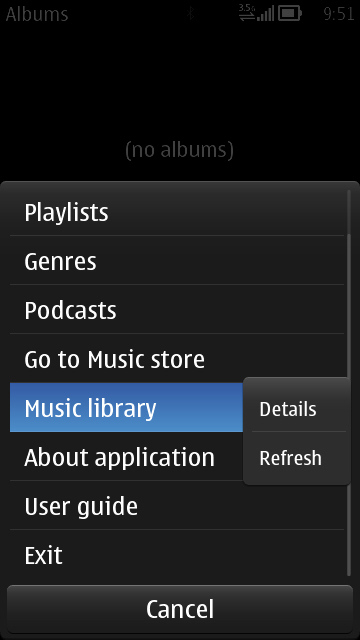
Figure: Submenu in the Options menu
The submenu is opened by tapping the item where the submenu indicator is located or with the Arrow right key if it is available in the device.
The user can close the submenu window by pressing the Arrow left key. The main menu window remains open, with the focus on the submenu title.
When an item in a submenu is selected, both the submenu and main menu windows are closed.
The following rules apply to submenus:
The number of items should be low, so that the user does not need to scroll in order to see all of them.
Functions should be consistent, and not occur sometimes in the main level and other times in a submenu. Items that are in a submenu should always be found in the same submenu.
Only one submenu level is allowed; that is, a submenu cannot contain another submenu.