
Files:
A common task when extending QML is to provide a new QML type that supports some custom functionality beyond what is provided by the built-in QML Elements. For example, this could be done to implement particular data models, or provide elements with custom painting and drawing capabilities, or access system features like network programming that are not accessible through built-in QML features.
In this tutorial, we will show how to use the C++ classes in the Qt Declarative module to extend QML. The end result will be a simple Pie Chart display implemented by several custom QML types connected together through QML features like bindings and signals, and made available to the QML runtime through a plugin.
To begin with, let's create a new QML type called "PieChart" that has two properties: a name and a color. We will make it available in a module called "Charts", with a module version of 1.0.
We want this PieChart type to be usable from QML like this:
import Charts 1.0 PieChart { width: 100; height: 100 name: "A simple pie chart" color: "red" }
To do this, we need a C++ class that encapsulates this PieChart type and its two properties. Since QML makes extensive use of Qt's meta object system, this new class must:
Here is our PieChart class, defined in piechart.h:
#include <QDeclarativeItem> #include <QColor> class PieChart : public QDeclarativeItem { Q_OBJECT Q_PROPERTY(QString name READ name WRITE setName) Q_PROPERTY(QColor color READ color WRITE setColor) public: PieChart(QDeclarativeItem *parent = 0); QString name() const; void setName(const QString &name); QColor color() const; void setColor(const QColor &color); void paint(QPainter *painter, const QStyleOptionGraphicsItem *option, QWidget *widget = 0); private: QString m_name; QColor m_color; };
The class inherits from QDeclarativeItem because we want to override QDeclarativeItem::paint() in order to draw. If the class just represented some data type and was not an item that actually needed to be displayed, it could simply inherit from QObject. Or, if we want to extend the functionality of an existing QObject-based class, it could inherit from that class instead.
The PieChart class defines the two properties, name and color, with the Q_PROPERTY macro, and overrides QDeclarativeItem::paint(). The class implementation in piechart.cpp simply sets and returns the m_name and m_color values as appropriate, and implements paint() to draw a simple pie chart. It also turns off the QGraphicsItem::ItemHasNoContents flag to enable painting:
PieChart::PieChart(QDeclarativeItem *parent) : QDeclarativeItem(parent) { // need to disable this flag to draw inside a QDeclarativeItem setFlag(QGraphicsItem::ItemHasNoContents, false); } ... void PieChart::paint(QPainter *painter, const QStyleOptionGraphicsItem *, QWidget *) { QPen pen(m_color, 2); painter->setPen(pen); painter->setRenderHints(QPainter::Antialiasing, true); painter->drawPie(boundingRect(), 90 * 16, 290 * 16); }
Now that we have defined the PieChart type, we will use it from QML. The app.qml file creates a PieChart item and display the pie chart's details using a standard QML Text item:
import Charts 1.0 import QtQuick 1.0 Item { width: 300; height: 200 PieChart { id: aPieChart anchors.centerIn: parent width: 100; height: 100 name: "A simple pie chart" color: "red" } Text { anchors { bottom: parent.bottom; horizontalCenter: parent.horizontalCenter; bottomMargin: 20 } text: aPieChart.name } }
Notice that although the color is specified as a string in QML, it is automatically converted to a QColor object for the PieChart color property. Automatic conversions are provided for various other basic types; for example, a string like "640x480" can be automatically converted to a QSize value.
We'll also create a C++ application that uses a QDeclarativeView to run and display app.qml. The application must register the PieChart type using the qmlRegisterType() function, to allow it to be used from QML. If you don't register the type, app.qml won't be able to create a PieChart.
Here is the application main.cpp:
#include "piechart.h" #include <qdeclarative.h> #include <QDeclarativeView> #include <QApplication> int main(int argc, char *argv[]) { QApplication app(argc, argv); qmlRegisterType<PieChart>("Charts", 1, 0, "PieChart"); QDeclarativeView view; view.setSource(QUrl::fromLocalFile("app.qml")); view.show(); return app.exec(); }
This call to qmlRegisterType() registers the PieChart type as a type called "PieChart", in a module named "Charts", with a module version of 1.0.
Lastly, we write a .pro project file that includes the files and the declarative library:
QT += declarative
HEADERS += piechart.h
SOURCES += piechart.cpp \
main.cpp
Now we can build and run the application:
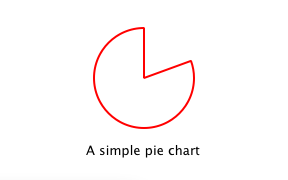
Try it yourself with the code in Qt's examples/tutorials/extending/chapter1-basics directory.
At the moment, the app.qml is run from within a C++ application. This may seem odd if you're used to running QML files with the QML Viewer. Later on, we'll show how to create a plugin so that you can run app.qml using the QML Viewer instead.
© 2008-2011 Nokia Corporation and/or its subsidiaries. Nokia, Qt and their respective logos are trademarks of Nokia Corporation in Finland and/or other countries worldwide.
All other trademarks are property of their respective owners. Privacy Policy
Licensees holding valid Qt Commercial licenses may use this document in accordance with the Qt Commercial License Agreement provided with the Software or, alternatively, in accordance with the terms contained in a written agreement between you and Nokia.
Alternatively, this document may be used under the terms of the GNU Free Documentation License version 1.3 as published by the Free Software Foundation.




